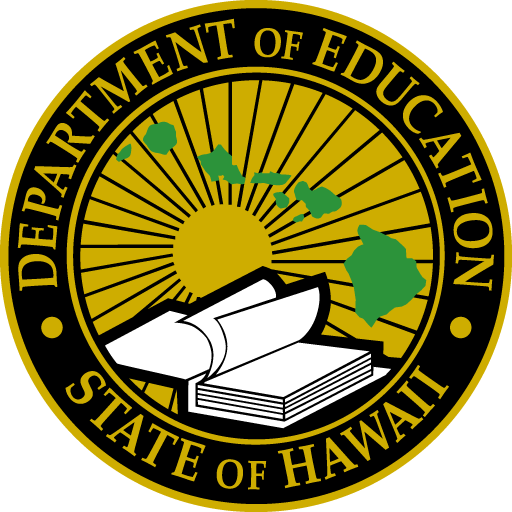Create Custom Buttons
Custom designed buttons were created to use thoughout the site. The button text and link can be updated accordingly. In addition, use these buttons sparingly—when calling special attention to a link. Featuring too many buttons on a page will result in a cluttered page. For all other links, use a basic hotlink (Hotlinks have a underline).
For all light-color background pages, use the button with a black border, as shown below.
How to: Select the pattern called “Button – Border Box Pos”
這 button with a white border was designed for dark color backgrounds.
How to: Select the pattern called “Button – Border Box Neg”
How to: Select the pattern called “Divider with Kapa pattern”
Using custom blocks
Create Accordion Menus
The accordion menu is ideal for organizing content like 常見問題解答. Use this custom block to enable a user to easily digest large amounts of information efficiently. Consider that the user must click on a “menu item” to reveal the content.
Menu item text goes here
Text will be revealed here upon clicking arrow
Menu item text goes here
Text will be revealed here upon clicking arrow
Menu item text goes here
Text will be revealed here upon clicking arrow
How to: Select the block called “Details”

更多資訊
Use this side box when creating a NEW side box on a page. Use this to call attention to important information relevant to the content of the page. Copy should be short and succinct.
How to: Select the block called “Side box for flex content”

資料請求和查詢
資料治理與分析部門 (DGA)
電話:808-784-6061
電子郵件
How to: Select the block called “Side box – Data Requests”
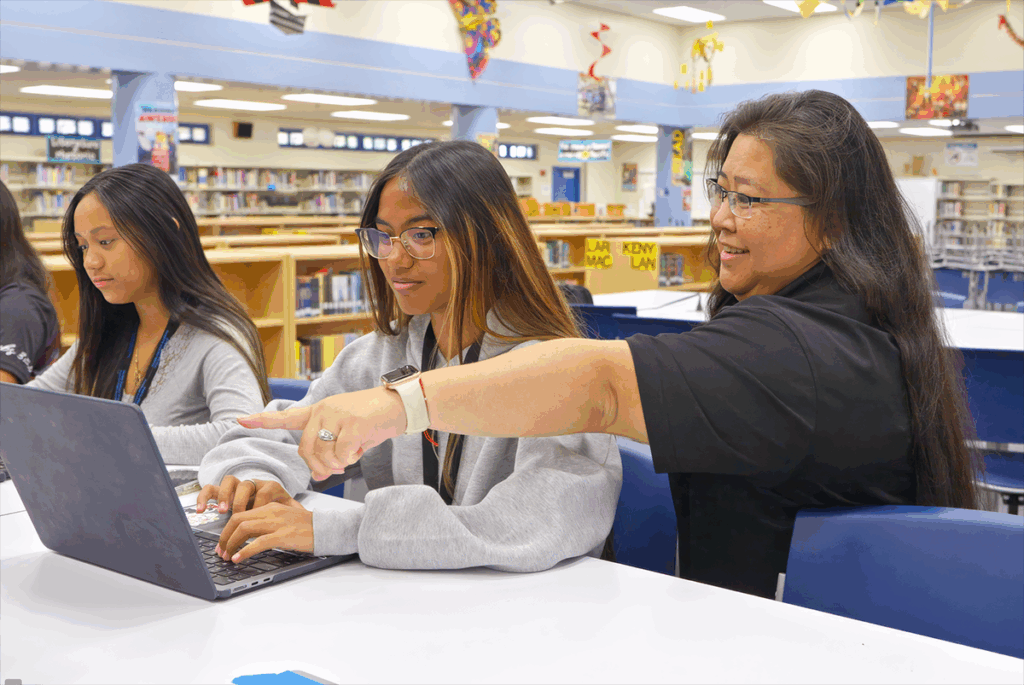
How to: Select the block called “Side box – Make a difference”